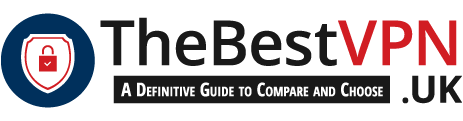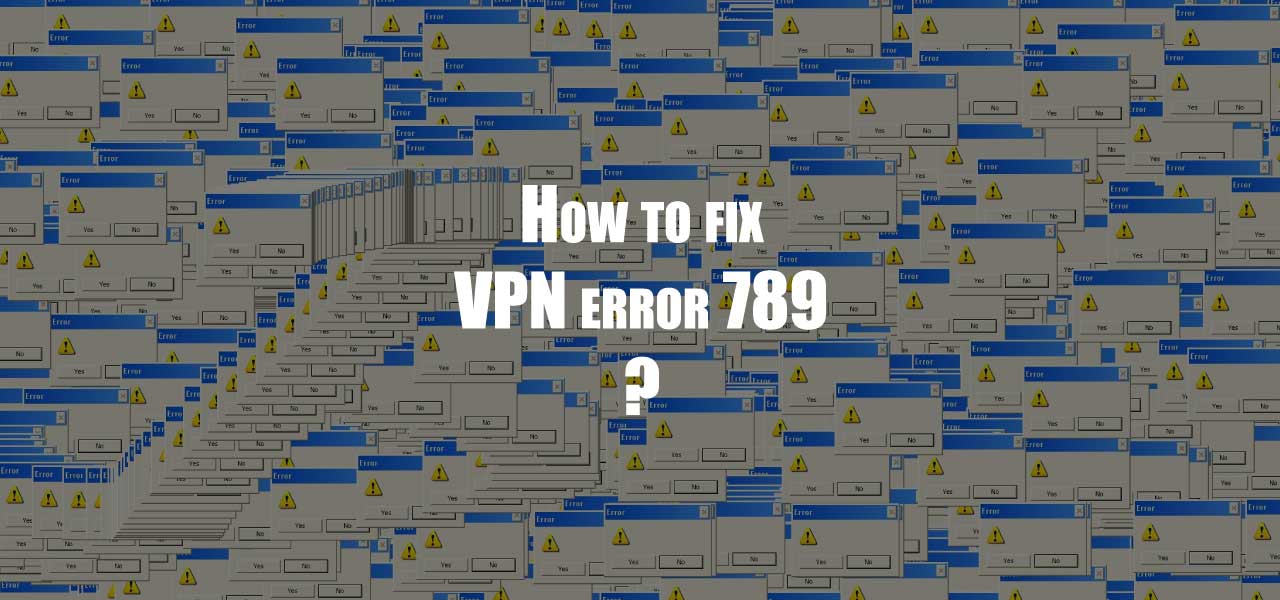
In the wonderful world of VPN software, not everything works like a charm, especially on Windows… Typical, right? That’s why today I’ll focus on VPN error 789, that you may have encountered when connecting with L2TP protocol. First of all, don’t worry too much about it. Because by the end of this article, you’ll get rid of VPN connection error 789.
1. What causes the VPN connection error 789?
If you’re prompted with L2TP Error 789, then there’s something wrong with your system. And not only with your VPN. Most certainly, your Operating System is not set up correctly to connect to an L2TP server. And in this case, the connection attempts fail locally, even before a connection is established with the server.
2. How common is VPN Error 789?
VPN Error 789 is a pretty common error… And most VPN users will experience this problem when using VPN protocol L2TP. While it’s quite boring, it’s easy to work around the L2TP error 789. Also you’ll easily find documentation about like this article from TheBestVPN.UK.

3. I’m not a tech-savvy person. What should I do first?
Like with most IT issues, you should try to restart the VPN client first. And try to connect again. If that doesn’t resolve error VPN 789, then the next step is to restart your device. And try to connect again. Most of the time, you’ll get the VPN to connect with L2TP after these 2 steps.
4. I tried doing exactly that, but no luck. What now?
Well, that s****. Because if you’re reading this, you still have the error code 789… So now you have to get your hands dirty inside Windows. But it’s not that complicated (you can do it!). Just follow the steps below and this error will be just a bad memory in a few minutes. Here’s how to fix VPN error 789 Windows 10:
- Click on the Start button
- Search for “Services” – But don’t press the Enter key just yet
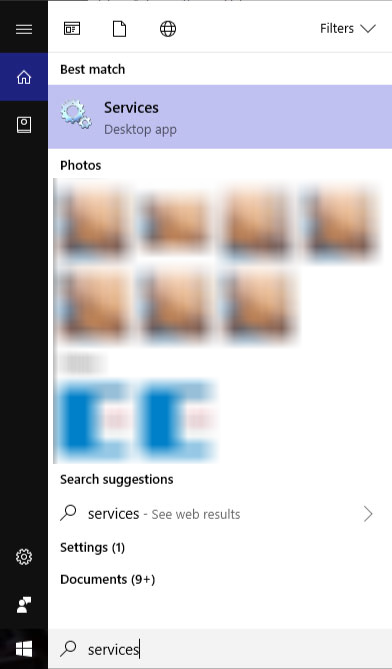
- Right click on Services (desktop app) and select Run as administrator
- In the new window, look for IKE and AuthIP IPsec Keying Modules, then if
- Status field is empty, right click and select Start
- Status is Running, right click and select Restart
- Startup Type is Manual, right click and select Properties
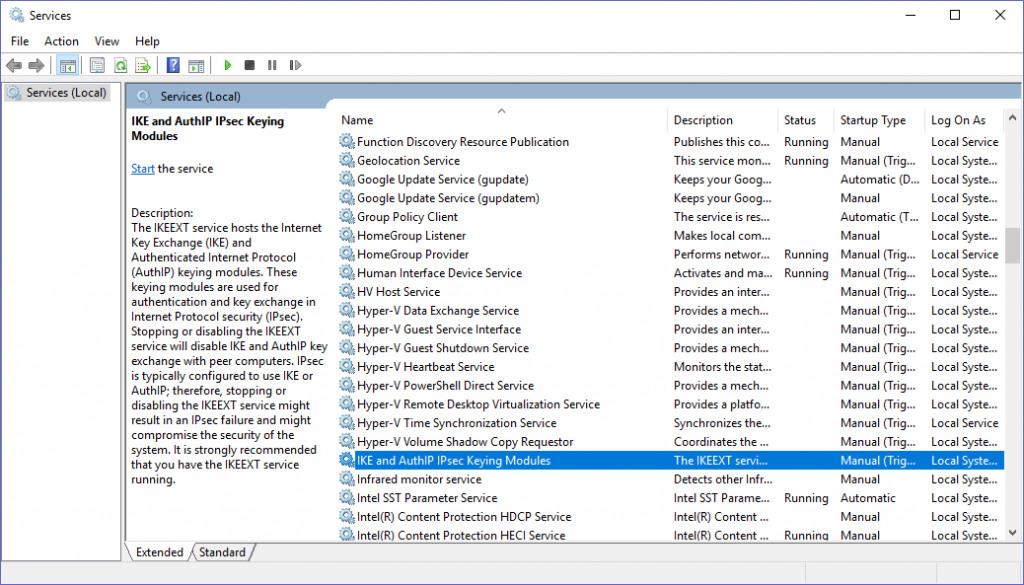
-
- In the new window, change the startup type to Automatic in the drop down list and click OK
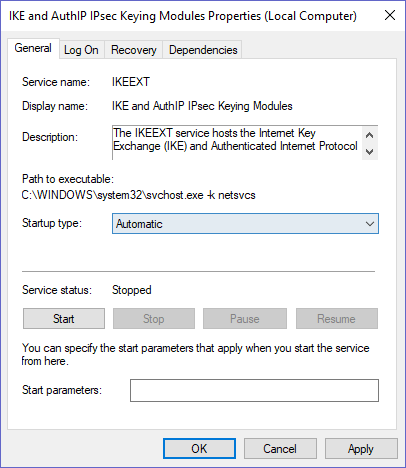
- In the Services window, look for IPsec Policy Agent then if
- Status field is empty, right click and select Start
- Status is Running, right click and select Restart
- Startup Type is Manual, right click and select Properties
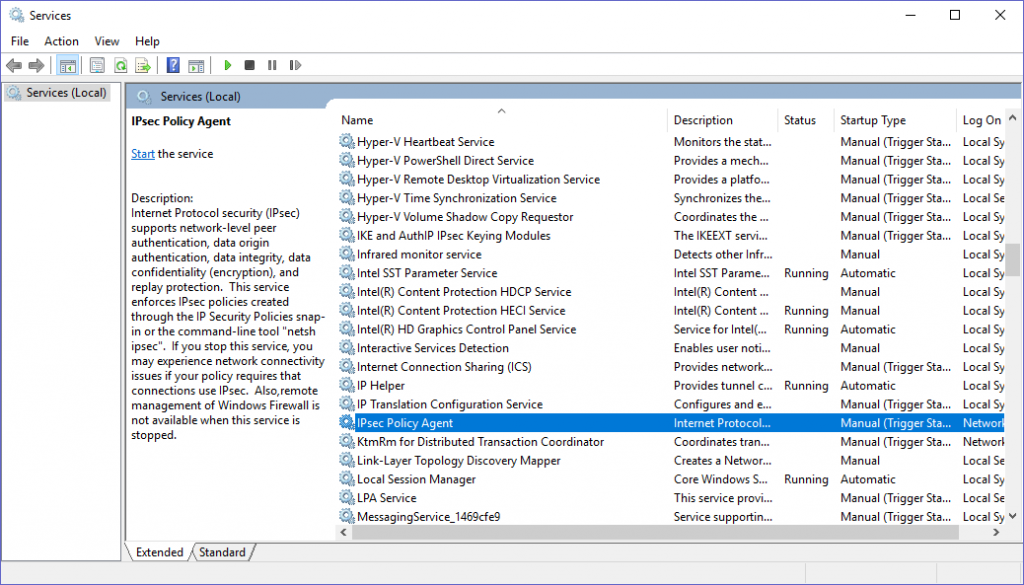
-
- In the new window, change the startup type to Automatic in the drop down list and click OK
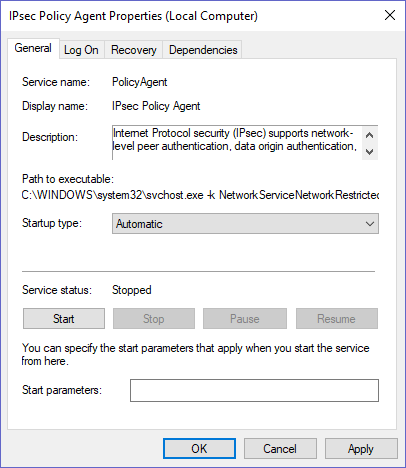
- Restart your VPN and try to connect again
5. What should I do if VPN 789 remains unsolved?
If error 789 still persists after following each step I mentioned above, you should get in touch with your VPN service provider. Because there’s nothing else I can do on my side to help you. Most VPN providers, like ExpressVPN, offer support through a live chat round the clock. And I’m sure they’ll handle your request in a jiffy.
This was my guide: VPN error 789: How to fix VPN connection error 789 on Windows? Stay tuned for more articles coming soon.
I am unable to proceed with the request as I have faced some challenges.