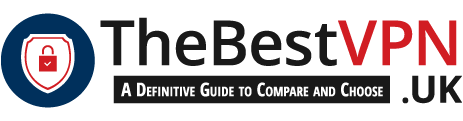Just like how your home has a physical address, your computer needs a special code to communicate on a network. This unique identifier is known as the **Internet Protocol (IP) address** and is given to every computer linked to a network. The IP address works as a specific code for the TCP/IP protocol, which is the essential language of the internet. This protocol has two layers, with the IP address serving as the lower layer that handles the address of the transmitted file packets, making sure they get to their destination smoothly. It is vital to understand the importance of your computer’s IP address in order to stay connected within a network and access online content without any issues. Dive into the world of your computer’s IP address and discover how it affects your online experience! Start exploring now!
Anyone can view your IP address and find your location. So, if that is the case, then anyone who knows your IP address and can also access the network you are connected to. They will be able to affect a program you are running on your computer. Without proper protection, your traffic could be at risk.
You can protect your data by hiding your IP address through a VPN service. Learn all about IP addresses and how a VPN hides it by reading below.
IP Address Assignment
Computers get assigned with an IP address in two ways: either by a newly assigned IP at the time of starting up, or a permanent IP by a fixed configuration of the hardware of software. These types of assignment are called a dynamic IP address and static IP address, respectively.
Dynamic IP address
A dynamic IP address reduces the burden of assigning a specific permanent IP address to a device. It can change even by just turning the router on and off. Plus, it uses a leasing system, which means that an IP address is only active at a given period of time, and once the lease expires, the IP address also changes.
Static IP address
Static IP addresses are manually configured for a device, which means that it doesn’t change. Domain Name System (DNS) servers use static IP addresses so your device automatically connects to them, so you won’t have to re-configure the DNS servers on your router in order for you to normally use the internet.
How to hide IP address with a VPN
If you want to know how to hide IP address, a VPN is the perfect solution. The purpose of a VPN is to provide a secure connection between your computer and the internet so you can surf the web without being traced. Instead of using your real IP address when you are browsing, a VPN masks yours and gives you one of their IP addresses in the server location of your choice. It means that if you choose a server located in India, for example, you will appear to be using the internet from that country, making you difficult to track. VPN services use dynamic IP addresses so computers will be difficult to trace due to the ever-changing IP assignment. Some VPNs also assign multiple computers a single IP address – called a shared IP address.
Viewing your IP address
Before knowing how to hide IP address, you have to view your real IP address first. You should test the VPN service you’re using to see if it really did hide IP address. If you want to know whether your VPN USA has hidden your real IP address, you can check it in your device through the following methods below.
How to view Public IP Address:
- Open your web browser, and make sure that it is connected to your network.
- Visit any search engine, but Google is highly recommended.
- Type “my ip address” on the search box, then click the search button. Your public IP address will be at the top of the results page.
How to view IP Address on Windows:
- Click the Start button.
- Type “cmd” then press the Enter key to open the Command Prompt.
- Type “ipconfig” then press the Enter key. Your device’s private IP address is on the “IPv4 Address” entry.
How to view IP Address on Mac:
- Click the Apple menu, then click “System Preferences”.
- Click the “Network” icon. Your list active adapters will be shown on the left side.
- Select your active adapter. Your IP address will be shown on the “IP Address” entry.
How to view Android IP Address:
- Open the Settings app.
- Tap “Wi-Fi”, select the Menu button (⋮), then tap “Advanced”.
- Find the “IP Address” entry. This will show your android device’s private IP address.
How to view IP Address on iPhone:
- Open the Settings app.
- Turn on your Wi-Fi and select your wireless network.
- Tap the ⓘ icon next to your wireless network. Your private IP address will be displayed next to the “IP Address” entry.
How to view Router IP Address using Windows:
- Click the Start button, then type “cmd” then press the Enter key to open the Command Prompt.
- Type “ipconfig” then press the Enter key. A list of all your network adapters will be shown.
- Choose your active adapter and find the “Default Gateway” entry, which will list your router’s IP address.
How to view Router IP Address using Mac:
- Click “System Preferences”, then click the Network icon.
- Select your network adapter from the list shown on the left.
- Find the “Router” entry which will contain your router’s IP address.
Getting a good VPN service
Now that you know how to view and hide IP address, it’s time to take the next step. Get the best VPN to service to protect your privacy. Not only does it hide your IP address, but it also has the following benefits:
- Improved privacy and security through data encryption
- Complete anonymity while browsing the internet by hiding your IP address
- Remote access to networks and increase productivity
- Sharing files with a group through P2P
- Bypass internet filters and access any content
- Prevent bandwidth throttling and improve network performance
- Save money on monthly subscription
There are so many VPN options to choose from. You can get a plan that suits your specific needs. Some VPN services offer business plans and personal plans. They also give huge deals and discounts whenever you subscribe to their service long-term.